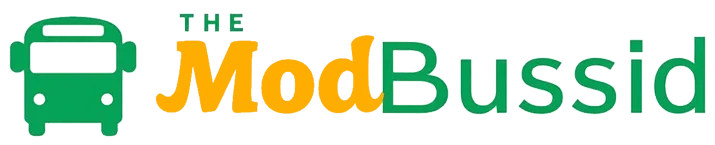Optimizing BUSSID Performance for Smooth Modding
As a seasoned BUSSID player, I’ve always been captivated by the immersive world of Bus Simulator Indonesia. The game’s stunning 3D graphics and realistic driving experience have kept me hooked. But it’s the thriving modding community that truly sets BUSSID apart. From custom vehicle skins to intricate map overhauls, the ability to personalize my gaming experience has been a game-changer.
However, optimizing the game’s performance for seamless modding can be a delicate balancing act. With the latest version 4.3.2 clocking in at a hefty 500 MB, and the minimum system requirements of Android 5.0 and 544 MB of storage, it’s crucial to ensure your device can handle the modding demands without compromising the overall gameplay experience.
In this comprehensive guide, we’ll delve into the world of BUSSID performance optimization. We’ll equip you with the knowledge and strategies to harness the full potential of your modding adventures. Whether you’re a seasoned modder or just starting your journey, this article will empower you to unlock the seamless, immersive BUSSID experience you’ve been craving.
Table of Contents
Understanding BUSSID System Requirements
If you love playing BUSSID, make sure your device meets the system requirements. BUSSID works on Android devices with version 5.0 or higher. So, check if your phone or tablet is updated.
Minimum Hardware Specifications
Your device needs at least 544 MB of storage for BUSSID. This might seem small, but the game’s graphics and bus models are impressive. You’ll want extra space for mods or custom content.
Software Compatibility Checks
BUSSID runs well on many Android devices. If your phone or tablet has Android 5.0 or later, you’re good to go. Still, it’s smart to check the app’s compatibility with your device before downloading.
Storage Requirements for Mods
The BUSSID modding community is huge. You can find mods for new bus models, liveries, and more. Remember, these mods need extra storage. Make sure you have enough space for your customizations.
Meeting the system requirements lets you enjoy BUSSID fully. Whether you’re a pro or new to bus simulations, you’ll have a great time. Happy driving!
Essential Modding Tools and Resources
To improve your BUSSID modding, you need the right tools and resources. As a modder, you’ll use various software for different tasks. This includes 3D modeling, texture editing, and more.
At the heart of your toolkit are 3D modeling apps like Blender, Maya, and 3ds Max. They help you make custom car models and game environments. Texture editing tools like Adobe Photoshop, GIMP, and Affinity Designer are also key. They let you polish your mod’s visuals.
For managing your mod files, use tools like WinZip, 7-Zip, and mod managers like Nexus Mod Manager (NMM), Vortex, and Mod Organizer 2 (MO2). These make installing and organizing mods easier.
There’s also a wealth of resources online. Sites like Nexus Mods, Steam Workshop, and the BUSSID Modding Forums are full of mods, tutorials, and help. They help you get the most out of BUSSID modding.
| Tool/Resource | Purpose |
|---|---|
| Blender, Maya, 3ds Max | 3D modeling and asset creation |
| Adobe Photoshop, GIMP, Affinity Designer | Texture and livery design |
| WinZip, 7-Zip | File management and compression |
| Nexus Mod Manager (NMM), Vortex, Mod Organizer 2 (MO2) | Mod installation and management |
| Nexus Mods, Steam Workshop, BUSSID Modding Forums | Mod repositories and community support |
Start your BUSSID modding journey with confidence. You have the tools and resources you need. Let your creativity shine and change the game to your liking.
Optimizing BUSSID Performance
To get the best gaming experience in BUSSID, you need to optimize your device. Focus on GPU acceleration, memory management, and CPU optimization. This will help you get the most out of your hardware and enjoy the game fully.
GPU Acceleration Settings
BUSSID is a game that looks amazing thanks to your GPU. To improve performance, adjust texture quality, shadow settings, and anti-aliasing. Find the right balance between looks and system resources.
Memory Management Techniques
Good memory management is key to smooth gameplay in BUSSID. Keep an eye on your RAM and close apps you don’t need. Also, tweak the game’s cache settings to save memory.
CPU Usage Optimization
Your CPU is important for BUSSID’s performance, handling game logic and physics. Manage background tasks and adjust game settings like draw distance and physics quality. Keeping your device and game drivers up to date also helps.
By focusing on these areas, you can make your device run BUSSID smoothly. This is true even with mods and customizations.
| Feature | Description | Impact on Performance |
|---|---|---|
| Texture Quality | Adjust the resolution and detail level of in-game textures | Higher texture quality increases GPU load, while lower quality reduces it |
| Shadow Settings | Enable or disable shadows, and adjust their quality and distance | Detailed shadows require more GPU resources, while simpler shadows are less demanding |
| Anti-Aliasing | Choose the appropriate anti-aliasing technique to smooth out jagged edges | Higher anti-aliasing settings result in a sharper image but require more GPU power |
Managing Custom Vehicle Mods
Unleash your creativity and transform your BUSSID experience with custom vehicle mods. The game offers a wealth of opportunities to customize your buses. You can change skins, liveries, and even performance-enhancing modifications. Whether you’re looking to create a unique bus or optimize your ride, the world of BUSSID modding is your playground.
With a vast array of mod options available, ranging from 526.65MB to the latest version 4.3.2 at 500MB, the possibilities are endless. Explore the community-curated mods, such as the Maharashtra Trafficobb Bussid Mod V4.2. It boasts 34 different enhancements, including VIP LCD TV garages and realistic bus engine sounds.
The BUSSID modding community has consistently provided positive feedback. They highlight the improved HD graphics, realistic sounds, unlimited in-game currency, and enhanced driving experience. As the game continues to evolve, future updates may introduce even more skins and animations.
However, managing custom vehicle mods is not without its challenges. Players may encounter issues such as mods not showing up and animation problems. Fortunately, the community provides troubleshooting assistance to help you navigate these hurdles.
To get started with custom vehicle mods, explore trusted platforms like Nexus Mods, Steam Workshop, and the BUSSID Modding Forums. Discover a vast collection of bus skins, from the 45 typical Venezuelan type bus mod menus to the 12 BUSSID road map mod collections.
Remember, the key to successful BUSSID modding lies in your ability to customize vehicle models and create captivating textures and liveries. Ensure compatibility with the game’s latest versions. Embrace the challenge, unleash your creativity, and transform your BUSSID experience into a truly unique and personalized journey.

Graphics Settings Configuration
Getting BUSSID’s graphics settings right is key for smooth play, especially with heavy mods. Tweaking texture quality, resolution scaling, and anti-aliasing helps balance looks and performance.
Texture Quality Adjustments
The texture quality in BUSSID affects how sharp and detailed game assets look. Lowering it can speed up the game but might make it less pretty. Try different levels to find the best mix of looks and speed.
Resolution Scaling Options
Resolution scaling in BUSSID lets you change the game’s rendered size without changing your screen’s resolution. This can really help your GPU by reducing its work. Start with a high scale, like 120% or 150%, and lower it until you get the best mix of looks and speed.
Anti-aliasing Settings
Anti-aliasing makes edges smoother, making the game look better. But, it uses a lot of resources. Try out different anti-aliasing options, like FXAA or MSAA, to find the right balance between smoothness and performance.
By tweaking these graphics settings, you can make BUSSID run smoothly, even with the toughest mods. Don’t be afraid to try different settings to find what works best for your system and taste.
| Graphics Setting | Recommended Value | Performance Impact |
|---|---|---|
| Texture Quality | Medium | Moderate |
| Resolution Scaling | 120% | High |
| Anti-aliasing | FXAA | Low |
Advanced Map Modding Techniques
BUSSID, a popular bus simulation game, starts with 15 Indonesian maps for modders. But its real power is in creating custom routes and unique environments. These advanced techniques let you change the virtual world and give players a deep experience.
Terrain editing is a key part of advanced map modding. The map editor lets you shape the landscape, change elevations, and add natural features. This way, you can make a beautiful and realistic environment for your BUSSID map.
The map editor also lets you add custom objects and roadways. You can design everything from complex highways to winding mountain roads. You can even control the time of day, weather, and lighting to set the mood of your maps.
For those who love BUSSID, advanced map modding opens up a world of creativity. With these tools, you can shape the landscape, create unique routes, and offer players a special experience. Explore the world of BUSSID map modding and see what you can create.

| Technique | Description |
|---|---|
| Terrain Editing | Reshape the landscape, adjust elevation, and create natural features. |
| Custom Route Building | Design intricate highway systems, winding mountain roads, and bustling city streets. |
| Environmental Customization | Control the time of day, weather, and lighting to enhance the atmosphere and setting. |
Sound and Effects Optimization
Improving sound and effects in BUSSID makes the game more real and fun. You need to set up your audio drivers right and manage background tasks. This ensures top-notch sound quality. Also, tweaking the effects quality adds to the game’s atmosphere.
Audio Driver Configuration
Right audio driver settings can greatly improve BUSSID’s sound. Keep your drivers updated and play with settings to find the best match for your system. Tweaking sample rate, bit depth, and buffer size can cut down on delay and make sounds clearer.
Background Process Management
Managing background tasks and system resources also boosts sound quality. Focus on processes that matter for BUSSID’s sound. Closing or limiting other apps can free up resources for better sound and ambiance.
Effects Quality Control
The quality of sound effects in BUSSID makes the game feel more real. Try different sound optimization settings to balance quality and performance. Adjusting volume, pitch, and reverb can make the audio more engaging.
| Audio Driver Optimization | Background Process Management | Effects Quality Control |
|---|---|---|
|
|
|
By optimizing your audio drivers, managing background tasks, and fine-tuning effects quality, you can make BUSSID’s sound and audio better. This creates a more immersive and realistic bus simulation experience.
Performance Monitoring Tools
To keep your BUSSID experience smooth, you need to monitor its performance closely. Specialized tools help track important metrics like frame rates, resource usage, and bottlenecks. This way, you can tweak game settings and mod configurations for better gameplay.
The built-in FPS counter is a great tool for BUSSID performance monitoring. It shows your game’s FPS tracking in real-time. This helps spot areas that need improvement. Also, apps like Fraps, NVIDIA GeForce Experience, and AMD Radeon Software offer detailed performance tracking.
These tools let you see how your system’s resources are being used. Knowing this helps you decide which settings to tweak or which mods to use for the best performance.
Regular checks keep your BUSSID experience smooth and fun. With these powerful tools, you can find and fix any performance issues. This ensures your game runs smoothly and looks great.
Mod Compatibility Management
Exploring BUSSID mods is exciting but can be complex. It’s key to keep mods working well together for a great gaming time. By managing load order, fixing conflicts, and using version control, you can get the most out of your mods.
Load Order Optimization: The Key to Compatibility
The order of your mods matters a lot. Load order optimization means arranging mods to avoid problems and work smoothly. It might take some trying to get it right, but it makes your modding experience better.
Conflict Resolution: Navigating Mod Incompatibilities
Sometimes, mods don’t get along. Conflict resolution is about finding and fixing these issues. You might need to change the order, turn off some mods, or find new ones. Being quick to solve these problems helps avoid crashes and bugs.
Version Control Practices: Maintaining Mod Integrity
As mods evolve, keeping yours current is important. Version control practices help you use the newest versions of your mods. Checking for updates and managing versions helps avoid compatibility problems.
Learning about mod compatibility, load order optimization, and conflict resolution will make your BUSSID modding better. Enjoy the process, stay alert, and let mods take your BUSSID adventures to new levels.
Troubleshooting Common Performance Issues
If you’re having trouble with BUSSID, you’re not alone. Many players face issues like file corruption and mod conflicts. But, with the right steps, you can fix these problems and enjoy the game again.
File corruption is a common problem. Game files can get damaged over time, causing glitches and crashes. To fix this, check your game files for damage. This ensures all files are working right.
Mod incompatibility is another issue. The BUSSID modding community offers lots of custom content. But, not all mods work with every game update. Always check if a mod is compatible before installing it. If a mod causes problems, try disabling or removing it.
Proper mod installation is key. Wrong placement or setup can cause conflicts. Always follow the mod developer’s instructions and place files correctly.
Device-specific issues can also affect performance. If your hardware is old or weak, you might need to adjust settings or upgrade your device.
By tackling these common issues, you can often fix performance problems. Stay alert, keep your game files updated, and manage your mods well.
“By addressing common problems like file corruption and mod conflicts, players can often resolve performance problems and enhance their gaming experience.”
Conclusion
To get the most out of BUSSID, you need a solid plan. Know the system needs, use the right tools, and tweak for better performance. This way, you’ll enjoy the game more and dive into its many modding options.
Keep your game in top shape with regular checks and updates. This keeps your gaming fun going. You’ll learn how to make your game run smoothly, from better graphics to custom cars.
Unlocking BUSSID’s best features takes effort and a love for modding. Follow this BUSSID modding guide, performance optimization tips, and smooth gameplay advice.